|
There are three basic types of import that you can do in FF&EZ:
- Importing from another FF&EZ system (such as one at a separate design firm, or from your headquarters if you are a remote employee). This takes the form of either 1) updating one of the three major resource lists (Client, Vendor or Library) or 2) of importing a single project with all of its contents. More detail about importing from other FF&EZ systems can be found below.
- Importing from another FF&EZ project or from the Library on your FF&EZ system into the currently active project. This takes the form of an option that appears when you select the Add command on a form where importing is available as an option (that is, the Library List, Room List, Object List and Specifications List forms). The Import command will appear as an option of the Add command. Please see the links to those screens for how to use this command on them.
- Importing data from an external source. This is a complex subject that is covered in a separate section. This type of import is available as the Import List utility on the FF&E Worksheet and on the Specifications List.
In reading about importing, be sure you understand the difference between importing and "cloning." Cloning is a command that acts on an item that exists in the list you are currently viewing to create an identical copy — the key idea being that you are making a copy from within the list. When you import, you import from outside of that list. Thus, you may clone a project that already exists in your FF&EZ system, but you would import a project from someone else's system. In the same way, you would clone a room from within a project's own room list, but you would import a room from another project. Importing creates a new unique entry, while cloning is used to create a copy that you will then modify into a unique version.
More information about how to do the second type of import can be found by following the links to those pages (above). Below, we will cover the first type.
Importing From Another FF&EZ System
There are currently four types of data that you can import into FF&EZ from another FF&EZ system:
|
Vendor List
|
The FDA format is used to import an entire vendor master list from another FF&EZ system. This is useful when vendors on a remote FF&EZ system need to be kept up to date with a master list. This import process is a non-destructive update. That is, existing vendors that do not match incoming vendors will be left intact, while those that match will be updated with the information from the master vendor list.
|
|
Library List
|
This import updates the Library on the target PC. This would be the case if you were maintaining a standard catalog that needed to be kept up to date on a remote salespersons FF&EZ system. As with vendors, existing entries that do not match the Vendor ID and Catalog/Model # of the incoming specifications will be left intact.
|
|
Client List
|
Imports the full client list. Although this works in the same way as the vendor list import regarding existing records, it is used less frequently since remote FF&EZ systems would not typically need a copy of the entire client list.
|
|
Projects
|
Unlike the other types of "list" imports above, the project Import function is an option that is part of the Project List screen's Add function, allowing you to add a new project to the Project List by importing it. Since this has its own setup screen, be sure to check the link to the left for more information.
|
Note: The Migrate / Replace Data Set function under the Utilities options is not meant for exporting or importing data, since it erases and replaces your entire data set. Never use this function unless specifically directed to do so by technical support.
General Import Screen
The import screen for all imports from other FF&EZ systems is basically the same, consisting of a field to enter the file name to import and a Select... button used to locate it visually, plus a confirmation of the date and time the file was created so you can verify it is the version you want:
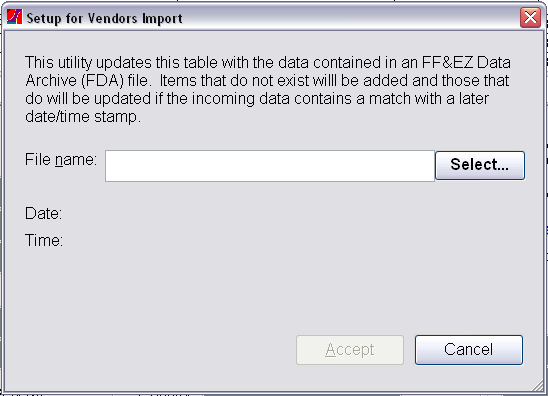
With one exception, the file to be imported for these four import types must be in the FF&EZ Data Archive (FDA) format that can be created with the Export command on the Project, Client, Vendor and Library forms, respectively. The FDA format is designed specifically to contain all data needed to properly recreate records on a target system, including related items (such as the vendors referenced by specs) and to properly handle variable-length description fields. The exception is that the project import process works a bit differently from the other three, and the differences are explained here:
- The Client, Vendor and Library imports are typically used to initialize and update these lists on FF&EZ systems used by remote employees or consultants. For this reason, existing records on the target systems that match the ID field of incoming records will be updated, unless the date/time stamp on a record is newer than that on the incoming record (in that case, the update must be confirmed for that record).
- Clients, vendors or library entries on the target system that do not exist in the incoming data will not be affected, while incoming entries that do not exist will be created.
- As in the library import, a project that is imported will create new vendors if the project vendors do not exist, however, existing vendors with the same vendor ID in the target system will not be affected.
The reasoning is that vendor and library updates are usually going "out" to remote employees, while projects would usually be coming "in" to a home office (and could easily be going either way). The "safer" approach used for the project minimizes the chance that a project sent to a home office might inadvertently change existing records in a master vendor list.
- Finally, as of version 3.2.80, the project import can also handle FDZ and ZIP files that include both the required FDA file and the images that have been attached to the project specs.
General Procedure
Here is the general procedure for importing the client, library or vendor lists. Since the procedure for importing a project is somewhat different, please see the section that covers it elsewhere.
To import a file:
- Locate the Import List... button under "Commands" on the data screen for the type of data you are importing.
- Either type in a complete path and file name to its location, or use the Select... button to browse for the file. Note: When you click on the Select... button, FF&EZ will open the file browser in the "FF&EZ-Import" folder located under your "documents" folder, so this is a good place to place files you want to import.
- After the file is selected, the form will update to show you the name, date and time of the file. Be sure to verify that the file is the one you are expecting.
- Select the Import button to begin the update process. The update will proceed automatically, unless it detects an incoming record that is older than an existing record with a matching Vendor ID. If it does, you will be asked to confirm the update to that record.
Note: You can import single specifications, objects and entire rooms from other projects within the same FF&EZ system. These are handled somewhat differently and are covered under the "Reference" section for those data types.
|

