|
This section discusses the technique to use when a vendor sends a separate invoice for freight or when orders do not include any FF&E amounts, which is common when shipping services are handled by a separate vendor.
There are four situations where a special procedure might apply:
- You receive a separate, additional freight invoice for an order from the FF&E vendor (i.e., the order already exists).
- You receive a separate, one-time freight invoice for an order from a separate shipping company (that is, no purchase order exists for this yet).
- You hire a logistics vendor who will handle most or all shipping services and which will invoice you as those services occur against a single purchase order. You may have a quote, but the final amounts could be different.
- A logistics vendor bills you for services other than freight costs, based on a percent of completion against a fixed quote.
Procedures
Separate, Additional Freight Invoice (FF&E Vendor)
This is almost identical to the procedure for additional freight from a separate vendor (below), except in the first steps: You are updating an existing order not creating a new one. Here, the FF&E (not freight) vendor has added a separate freight charge after you have processed the normal invoice for the order's FF&E:
- On the Orders screen, highlight the order for which the separate freight amount has been invoiced by the same FF&E vendor.
- Use the small Add command under "Order Items" (not under "Commands") to add a new item to the existing order:
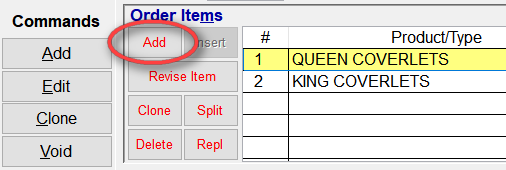
- The procedure is now the same as the one below, starting with Step 5. It will result in a new freight-only item added to the existing order (Item 3, in this example).
Important: If the FF&E vendor has added additional freight to the order on the final invoice and you have not reconciled that invoice with Enter/Reconcile Vendor Final invoice, you don't need this procedure. Simply update the Order screen's "Freight Quote" field to show the total expected freight amount (alternatively, you can simply override the freight amount that FF&EZ displays when you use the Enter/Reconcile command).
Separate, One-time Freight Invoice (Freight Vendor)
Since it is unlikely that this kind of charge might be known before-hand (during design), we assume that this will be an order created directly on the Orders list screen as an addition to the total project. See Creating Orders Manually for complete detail on this.
"Extra" freight invoices often occur outside the normal process of creating, issuing and expediting orders, since they are often created only as a result of receiving the final invoice. The "Vendor Invoice" fields (shown in Step 6 below) allow you to skip the steps of using the Process utility's Enter/Reconcile Vendor Final Invoices, Issue Balance Requests, and Enter Balance Payments commands, making the data entries for the fields that are involved in those reconciliation steps.
Here is the procedure for entering freight-only items from a separate freight vendor:
- On the Orders screen, use the large Add command on the left (under "Commands").
- Select the project to which this order belongs. This will automatically select the client and the default billing type. If no project is involved, select just the client.
- Select the freight vendor who sent the invoice.
- Save the new order.
- When the item screen appears, select the "Additional freight" only type:

- The "Spec ID" field can be left blank. The system prefers that you enter a "Catalog/Model #" but you can enter "N/A" if you wish. If there is any reason to enter information in the long description field, you can do that or you can leave it blank. The most important descriptive field is the short "Type" description.
- Now, fill out at least the freight amount and date in the special fields that have appeared. If the invoice has a tax associated with it, enter this amount in the appropriate field:

- If this invoice has already been paid, add the check (or enter just one of the single-letter shortcuts to enter a credit card) and the date of the transaction. If this order has a previously paid deposit amount available, you can also apply it (remember this requires entering the deposit information first). If no payment applies yet, the outstanding amount will appear on the "Freight" line on a Balance Check Request issued for this order and in the "Freight" line on an invoice.
- Save the new item.
At this point, the Expediting screen's "Financials" section (on the right) will display the vendor invoice information you entered, with the freight amount displayed in the place you expect to see freight charges. If you also entered payment information, this will also be recorded, including any deposit you were able to apply.
Note that the Expediting screen's "Shipped" and "Received" dates are automatically filled so that the status of the freight service makes sense for reporting. These can be changed on that screen if a different date is desired.
Depending upon how much information you entered, any remaining processing steps will involve the usual Process... command procedures—or the order and its processing may be complete.
Invoices from a Logistics Vendor
If a vendor has been contracted to handle all freight activity, they will likely send multiple invoices for freight over the course of the project, all under your original purchase order to that vendor. Handling this situation is similar to the procedures above—the difference is that you are adding multiple freight-only line items to the logistic vendor's order, which starts with a "normal" line item that serves as a placeholder for the coming freight activity.
- On the Orders screen, use the large Add command on the left (under "Commands").
- Select the project to which this order belongs. This will automatically select the client and the default billing type.
- Select the logistics vendor to whom the purchase order will apply.
- If this vendor has quoted a total price for their freight services, enter it or verify it is included in the "Freight Quote" field. If a separate tax will apply, you can enter a tax rate or leave the rate at 0 and enter a "Tax Quote" amount.
- If the vendor requires a pre-payment of a deposit, you should enter this in the "Vendor Deposit Requirements" section as usual under "Freight."
- Save the new order.
Now, you have two choices: If you are creating the order in response to the first invoice from the logistics vendor, you can skip to Step 8. However, if you are creating this order before any activity has occurred, go to Step 7 and create a "placeholder" item for the services. This will not have any amount associated with it—the "Freight Quote" on the order will indicate the total future expense—but it will ensure that this order appears on all reports with useful information.
- When the item screen appears, select the first "Order Item Type" option, "Vendor product" and enter a "Product Type" description such as "Logistics services." Note that this is different from the items you will create for the actual freight billlings in step 8.
Enter a quantity of 1, a unit of "SVCS" (or similar) and a cost and price of 0. Although this may seem unusual, what you are doing is creating a placeholder item that will ensure that this order appears in all reports. The actual costs will be entered later as separate "freight only" line items. For reporting purposes, the freight quote serves as the estimate of the total cost for the order until the actual costs are entered.
- As the logistics vendor sends you progress invoices, the procedure is now the same as that for "Separate, One-time Freight Invoice (Freight Vendor)" starting with Step 5. However, instead of using the default "Extra freight charge" description, you should use something like "Progress freight charge" or a reference to the specific shipment (remembering that the freight invoice number is entered in the "Freight Invoice" field).
Non-freight Services
In the fourth case where you are being charged a progress fee for non-freight service, we assume that the non-shipping services are part of the FF&E cost. In that case, you can set up a "normal" order item using a quantity of 100 and a unit of "%". The "Amount" for this order item is the total fee quoted divided by 100. This means that each percentage "shipped" equates to that portion of the total fee.
As you are billed a percent of completion, use the Expediting screen to enter a "shipped" amount equal to the net percent of the work. For instance:
|
First billing, 25% complete
|
Enter a "shipping date" (the invoice date is fine) and "25" as the quantity "shipped" on the Expediting screen. Then, select the option below the quantity to create a shipping split for the remainder.
|
|
Second billing, 45% complete
|
Enter the net amount of completion (45% - 25% = 20%) on the expediting screen for the shipping split created above. Select the option to create another split for the remaining 55%.
|
|
Final billing, 100%
|
Enter the net amount of 55% (which is the default quantity for the third split).
|
Since this type of order is treated as part of the FF&E, the procedures for reconciling the vendor invoices, applying any deposit and issuing balance requests are the same as for other FF&E items.
|

